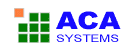ACA HTML to Image Converter Online Help
ACA HTML to Image Converter converts the web page to image or thumbnail of a specified size in batch, saves the long web page as JPG, GIF, PNG, BMP, TIFF, WMF and EMF image by one click.
Quick Start Tutorial: Take you first convert
For the purposes of this introduction, we will be using ACA HTML to Image Converter's default values, and basic settings. Later, you will discover the flexibility and ease of use that ACA HTML to Image Converter's options offer you.
- Start ACA HTML to Image Converter. Click the Start button, select Program > ACA Systems > ACA HTML to Image Converter. ACA HTML to Image Converter is installed in the ACA Systems > ACA HTML to Image Converter program group by default. It is stored elsewhere only if you specified another program group during installation.
- Click the Add URL(s) button.
- Type the URL per line for converting. Example:
- The convert task is processing:
- If the task is completed, you can right click the task item, and then click "View Image" to open the image in your default image viewer.
- View the converted image in Acdsee
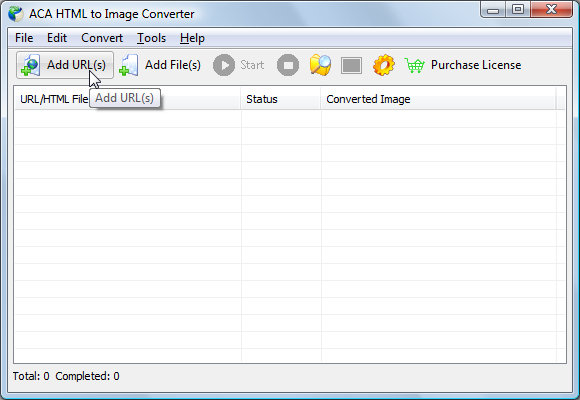
http://www.acasystes.com
http://en.wikipedia.org
Check the "Start convert immediately" option, and then click the OK button.

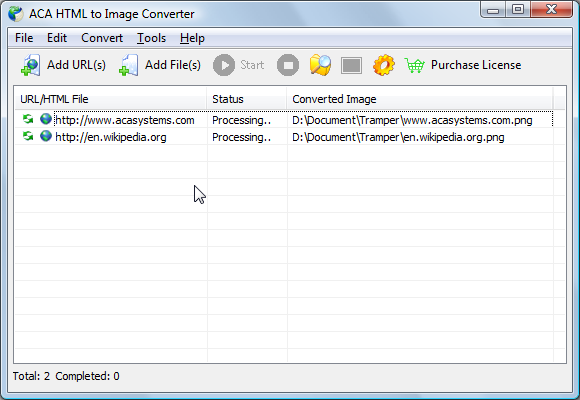
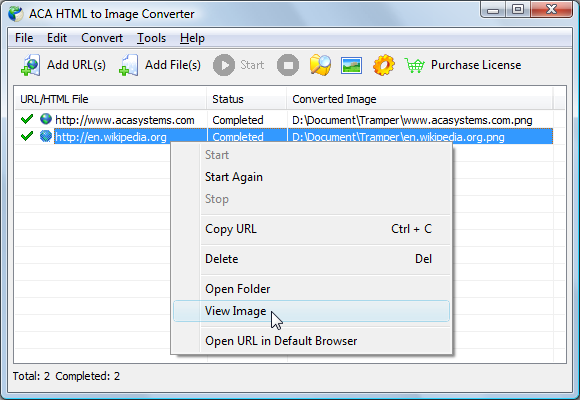
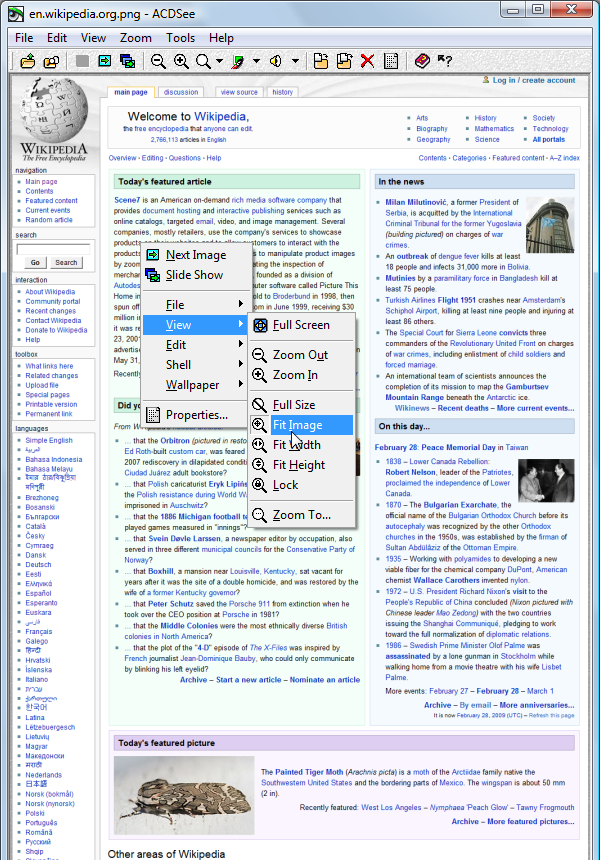
Congratulations, you have just made your converting! It's that simple.
Next, take the a few minutes to browse this brief help file, the knowledge and tips you will gain will make it worth your small investment in time, enabling you to get the best results in the shortest time.