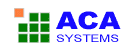Manage Task
You can delete the tasks that you store on ACA HTML to Image Converter, view the snapshot image, browse the save folder or open URL in default browser.
Delete Task
To delete a task, select an item you want to delete, and then click the menu Edit -> Delete.
To delete multi tasks, hold down Ctrl, click each item you want to select, and then click the menu Edit -> Delete.
To delete all tasks, press the keyboard shortcut Ctrl + A, or click the menu Edit -> Select All, and then click the menu Edit -> Delete.
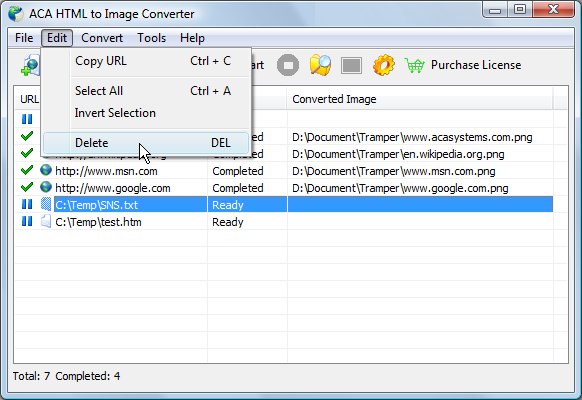
Note: You can also delete the selected task(s) by right-clicking the task item, and then clicking Delete. You can also simply press the keyboard shortcut DELETE to delete the selected task(s).
View the snapshot image
When you select a completed task, the View Image button in the toolbar is enabled. To view the snapshot image, click the View Image button and then ACA HTML to Image Converter will load default image viewer on your computer to view the snapshot image.
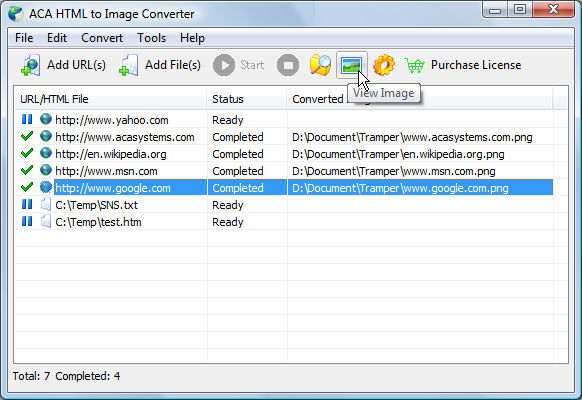
Note: You can also press the keyboard shortcut F11 to open the snapshot image.
Open the image save folder
To open the save folder that contains the snapshots image, click the Open Folder button in the toolbar.
The default image save folder is My Documents. You can specify it in the Options dialog.
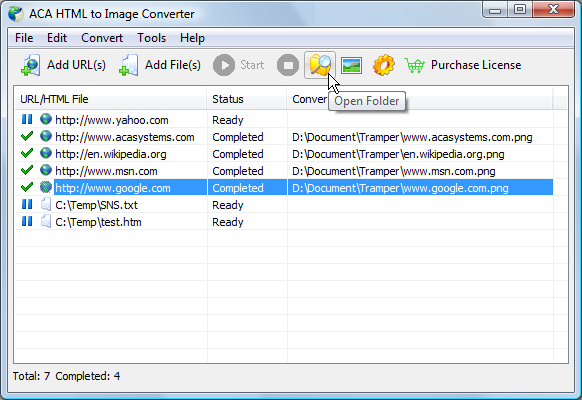
Open URL in default browser
To open the URL of the selected task, right-click the mouse button, and then click Open URL in Default Browser.
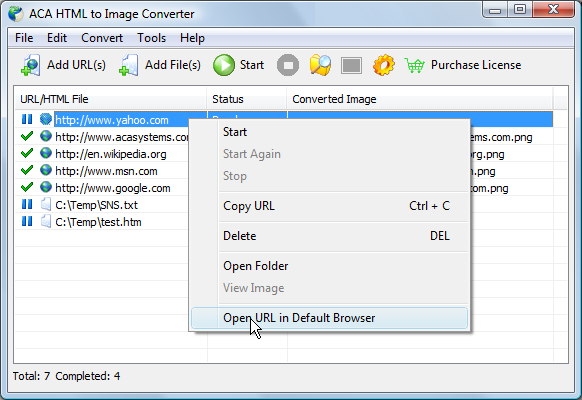
Note: You can also press the keyboard shortcut F12 to open URL in default browser.