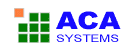ACA Screen Recorder Online Help
ACA Screen Recorder - Records the actions from your Windows screen and saves it as a standard, easily edited, AVI (Audio-Video Interleaved) movie file
Video Option
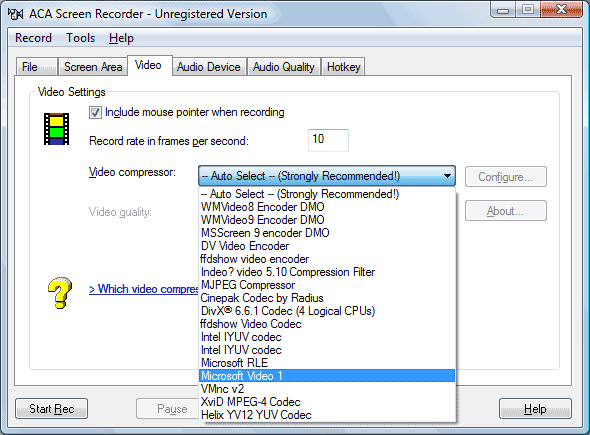
- The Include mouse pointer when recording check-box will enable or disable the mouse pointer on the video file.
- The Record rate in frames per second choices let you specify how many movie frames per second will be recorded. If you enter too high a number, and your computer is not fast enough to capture and compress them, ACA Screen Recorder will drop some frames, or stop completely and tell you about the error.
- The Video compressor select box allows you to select the CODEC, which is the program that will compress your pictures to make AVI files smaller and enable them to play faster.
We recommend the Auto Select setting, which will select MS RLE compression for 8 bit color mode, Microsoft Video 1 compression for all higher color modes, and no compression for 4 bit color. Please note that if you want to record AVI files in True Color mode (24 or 32 bit), the default Microsoft Video 1 compressor will still write them as 16 color bitmaps, losing some of the color resolution. You may experiment with some other video compressors that are installed on your system. For recording in 16 bits per pixel (65536 colors mode), you could try using Intel Indeo Video codec, which will be about 10-20% faster in compressing, than MS Video 1, the "Auto-Select" choice of ACA Screen Recorder.