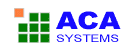ACA Screen Recorder Online Help
ACA Screen Recorder - Records the actions from your Windows screen and saves it as a standard, easily edited, AVI (Audio-Video Interleaved) movie file
Audio Device Option
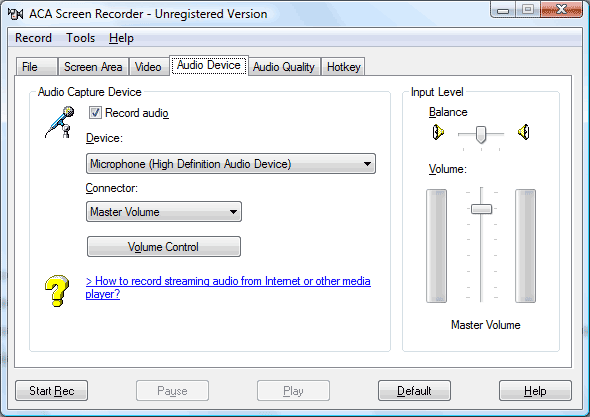
- The Record Sound box will enable or disable recordings from your system microphone or other sound input.
- The Device list-box allows you to specify the audio input device of the sound recorded with AVI movies.
- Connector list-box allows you to specify the audio source type. The types of audio input sources you can record from depend on the audio devices you have, as well as on the input sources that are available on the sound card that is installed on your computer.
- You can click Volume Control to launch Windows Sound Manager, and then adjust the audio device properties.
- To adjust the volume balance, drag the Balance slider bar on the right panel.
- NOTE: on some systems, with sound recording on, you will not hear the sounds normally produced by your computer and the running programs. This is due to the fact that most sound cards and their drivers are working in "half duplex" mode, meaning that they can either record or play sounds, but not both at the same time.
To increase the volume of recorded sound, drag the Volume slider bar.